- 前言
- 一、代码
- 二、运行结果
- 总结
前言
一、代码
''' #Author :susocool #Creattime:2024/5/22 #FileName:018.1-显示摄像头 #Description: ''' import sys from PyQt5 import QtWidgets, QtGui, QtCore from PyQt5.QtWidgets import QHBoxLayout import cv2 import os class VideoDisplay(QtWidgets.QWidget): def __init__(self): super().__init__() self.initUI() def initUI(self): self.setWindowTitle("视频展示~") self.setGeometry(100, 100, 600, 600) self.label = QtWidgets.QLabel(self) self.label.setGeometry(QtCore.QRect(50, 50, 500, 500)) self.video = cv2.VideoCapture(0) self.width = int(self.video.get(cv2.CAP_PROP_FRAME_WIDTH)) self.height = int(self.video.get(cv2.CAP_PROP_FRAME_HEIGHT)) self.ratio1 = self.width / 500 self.ratio2 = self.height / 500 self.ratio = max(self.ratio1, self.ratio2) self.timer = QtCore.QTimer(self) self.timer.timeout.connect(self.updateFrame) self.timer.start(10) # 创建水平布局和按钮 self.button_layout = QtWidgets.QHBoxLayout () self.save_button = QtWidgets.QPushButton ( '保存图片', self ) self.save_button.clicked.connect ( self.saveImage ) self.button_layout.addWidget ( self.save_button ) self.exit_button = QtWidgets.QPushButton ( '退出界面', self ) self.exit_button.clicked.connect ( self.exitApplication ) self.button_layout.addWidget ( self.exit_button ) # 设置按钮布局的位置 self.button_layout.setGeometry ( QtCore.QRect(60, 500, 500, 60 ) ) def updateFrame(self): ret, frame = self.video.read() if not ret: return frame_rgb = cv2.cvtColor(frame, cv2.COLOR_BGR2RGB) picture = QtGui.QImage(frame_rgb.data, self.width, self.height, 3 * self.width, QtGui.QImage.Format_RGB888) pixmap = QtGui.QPixmap.fromImage(picture) pixmap.setDevicePixelRatio(self.ratio) self.label.setPixmap(pixmap) self.label.show() def saveImage(self): ret, frame = self.video.read() if not ret: return file_path, _ = QtWidgets.QFileDialog.getSaveFileName(self, 'Save Image', os.path.expanduser('~'), 'Images (*.png *.jpg *.jpeg)') if file_path: cv2.imwrite(file_path, frame) def exitApplication(self): self.video.release() self.timer.stop() self.close() if __name__ == "__main__": app = QtWidgets.QApplication(sys.argv) ex = VideoDisplay() ex.show() sys.exit(app.exec_())二、运行结果
--------------------------------------------2024/5/22
总结
这篇文章依旧没有总结
转载请注明来自码农世界,本文标题:《pyqt5-结合opencv展示实时视频纯Demo》
百度分享代码,如果开启HTTPS请参考李洋个人博客

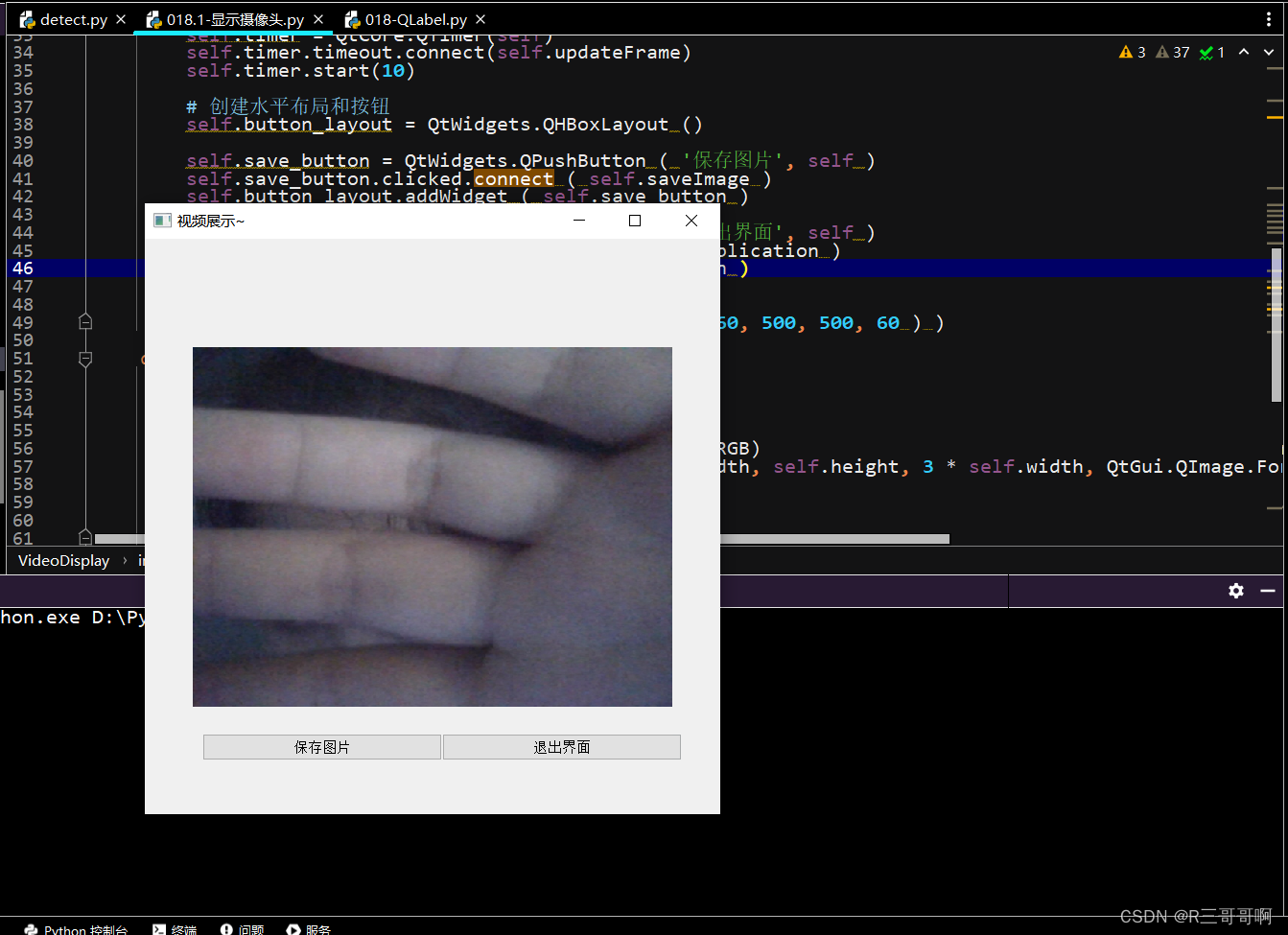

![[工业自动化-1]:PLC架构与工作原理](https://img-blog.csdnimg.cn/ce10a1471ed14382bc58364cf8bd5209.png)






还没有评论,来说两句吧...